With projects, users can add saved searches into folders and share them with team members. Team members will be able to view and add to the folder as well.
You can manage your projects from the Innovation Dashboard, in the bottom section.
Under the Flagged Data sections, you can see your current Projects.
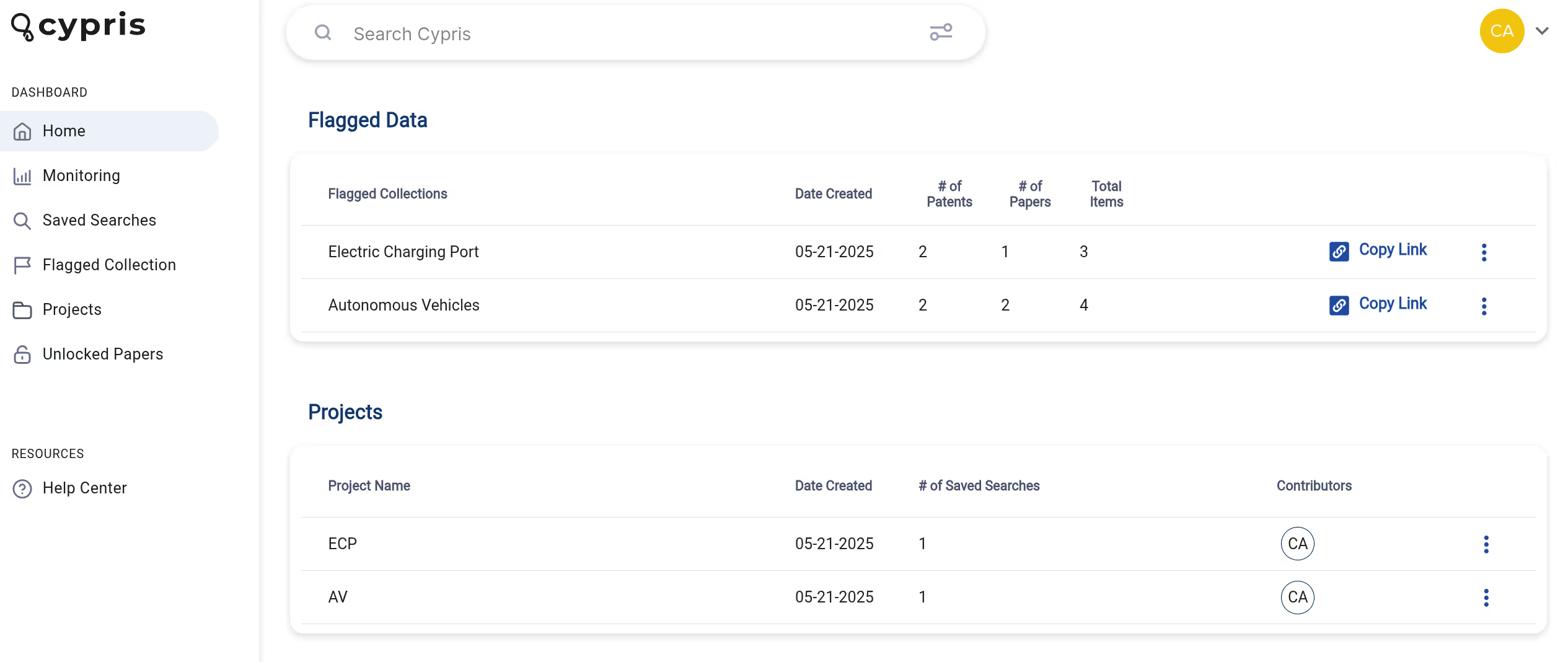
Select projects to view all current projects.
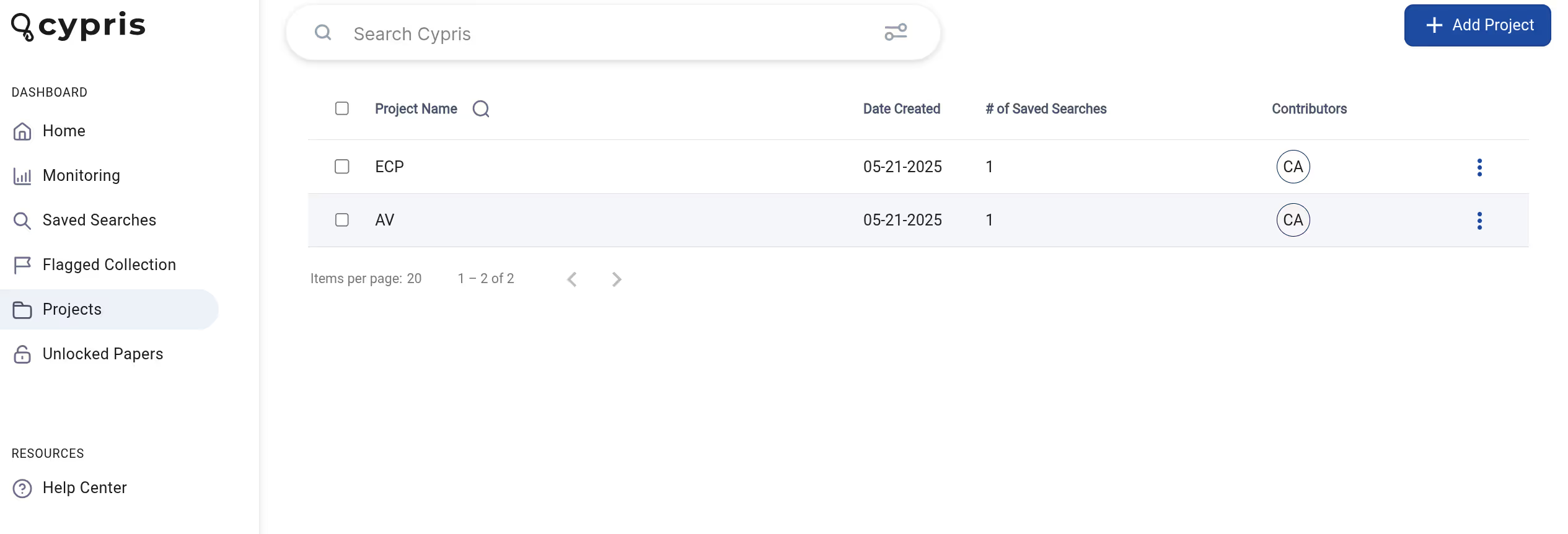
To create a new project, click the +add project button. In the pop-up window that appears, add your project name.
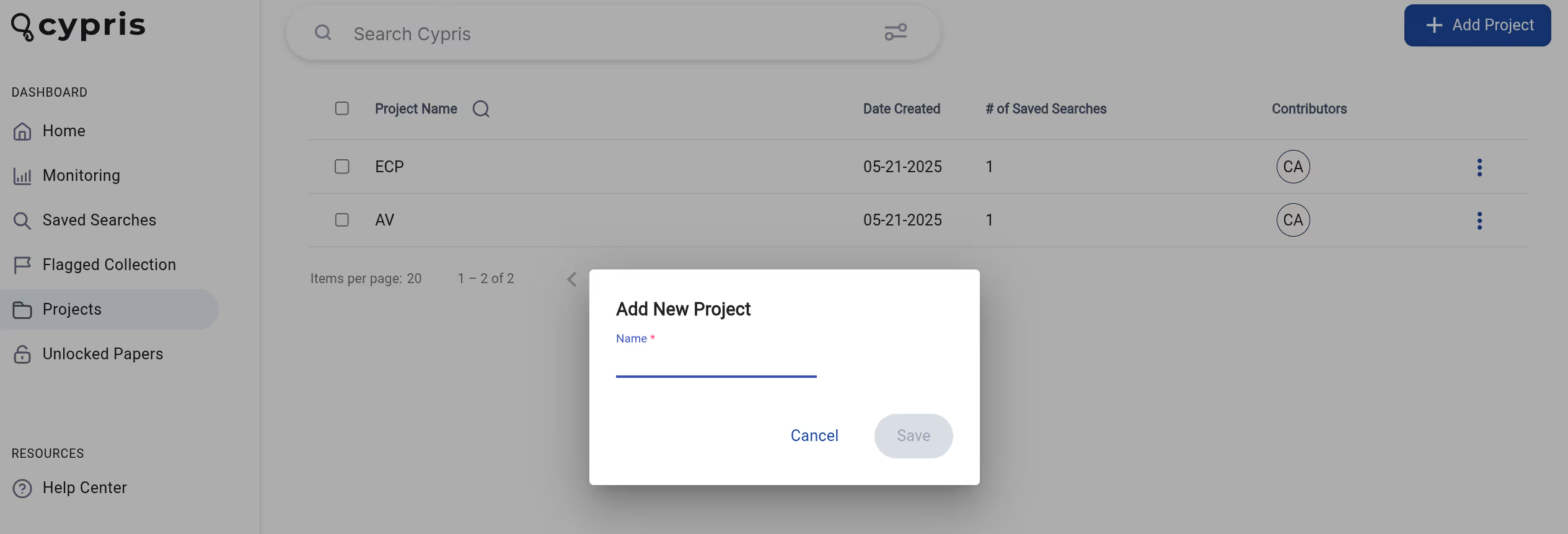
Click save after filling out the fields.
Adding Saved Searches to Projects
To add a saved search to the project, select + add saved search.
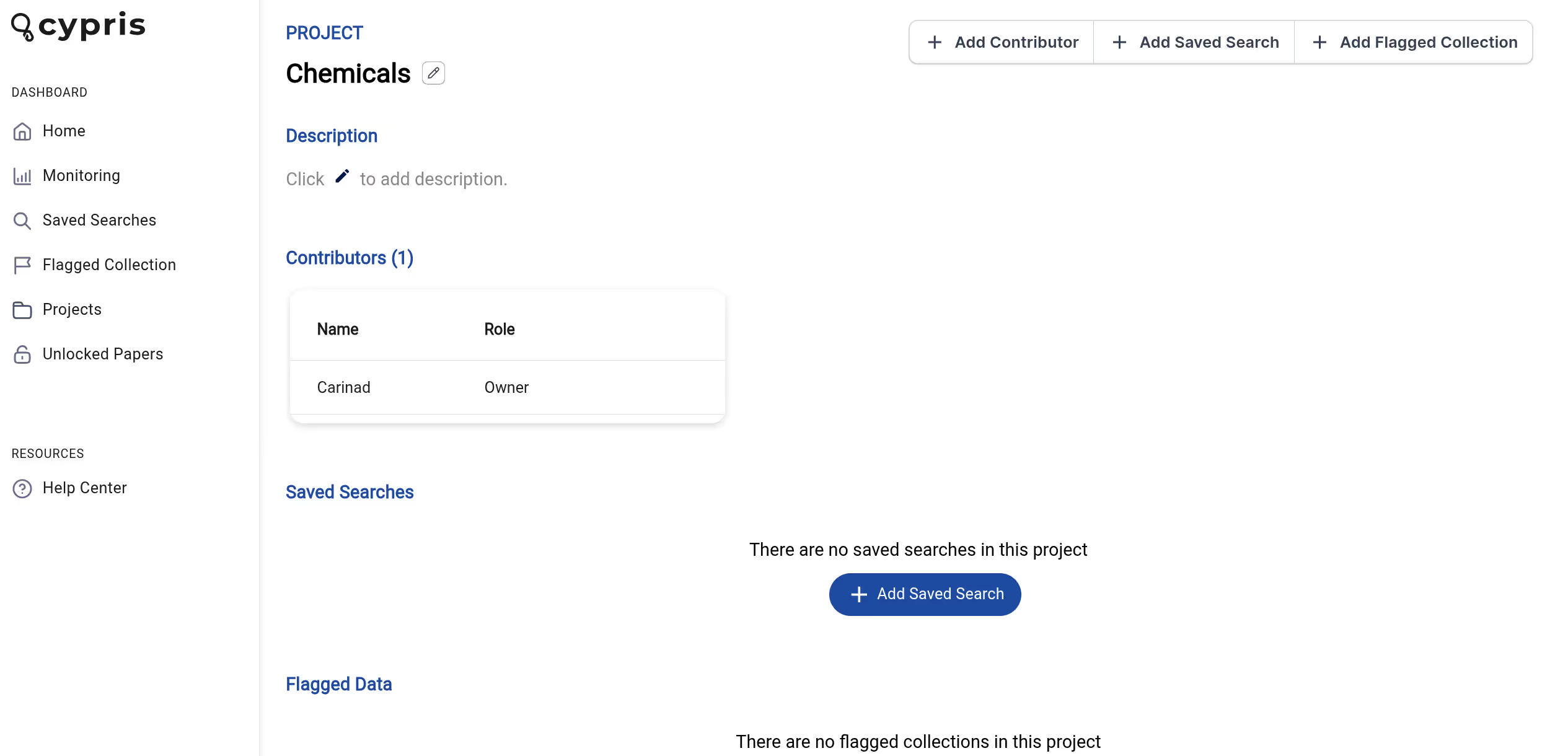
On the left side you’ll see saved searches you can choose to add to your selected project. On the right side, you’ll see current saved searches in the project. Click on any saved search to select it and use the arrows to move the saved search to the left or right.
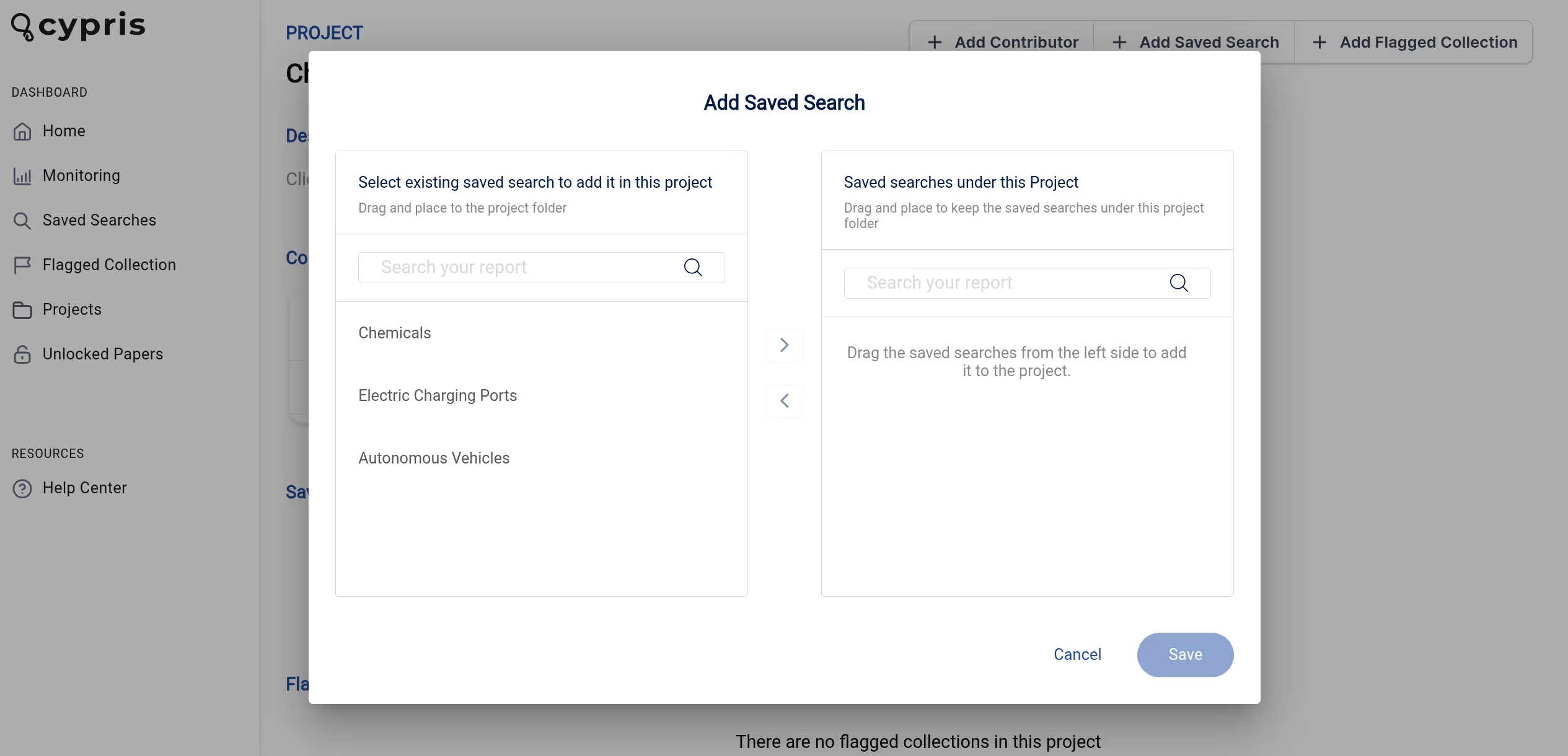
You can also use the search bar to search through searches more quickly.
Adding Flagged Data to Projects
You can also add flagged data collections to your projects.
On the left side you’ll see existing flagged collections you can choose to add to your selected project. On the right side, you’ll see current collections in the project. Click on any collection to select it and use the arrows to move the collection to the left or right.
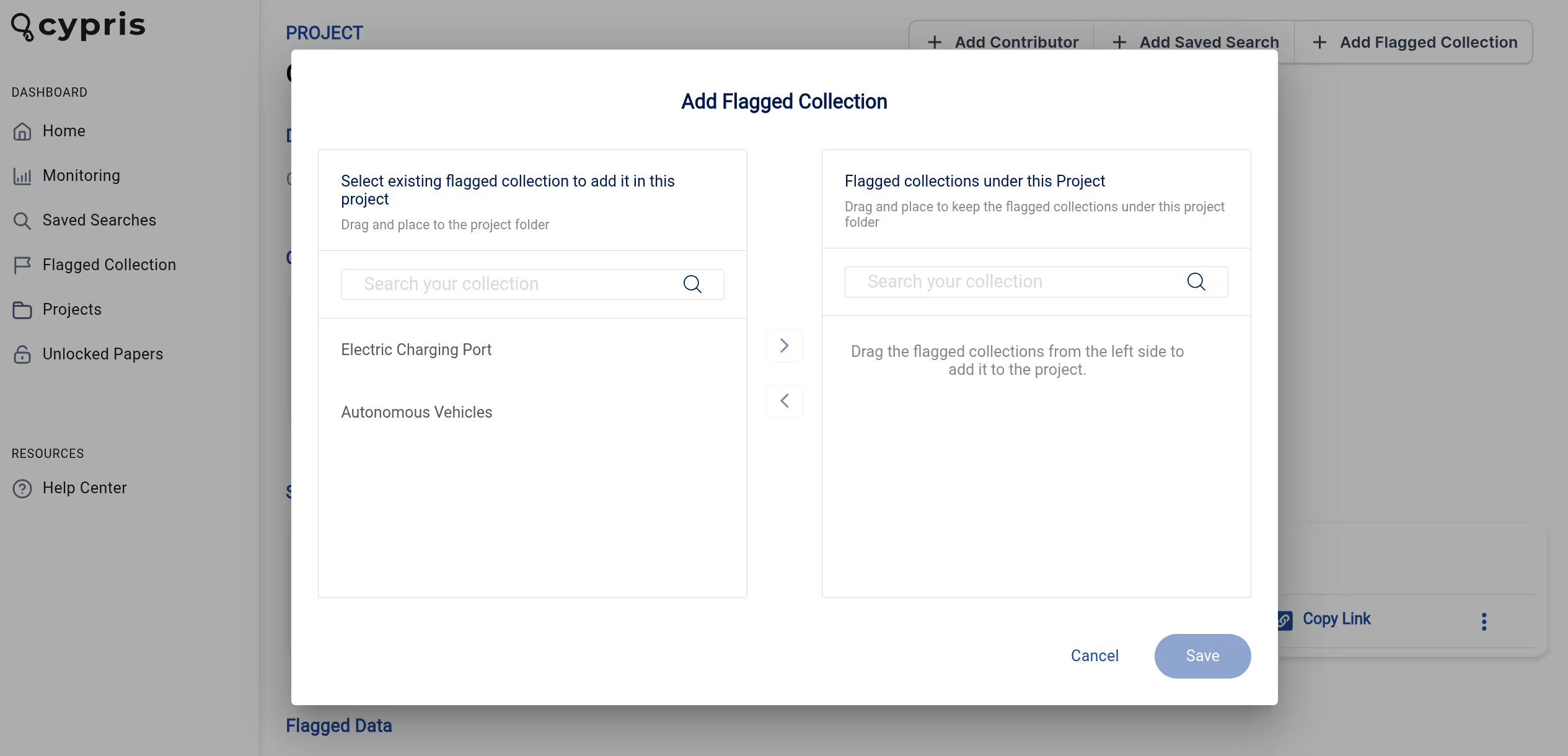
Adding Contributors
Click the +add contributor button within a project to add contributors to a project.
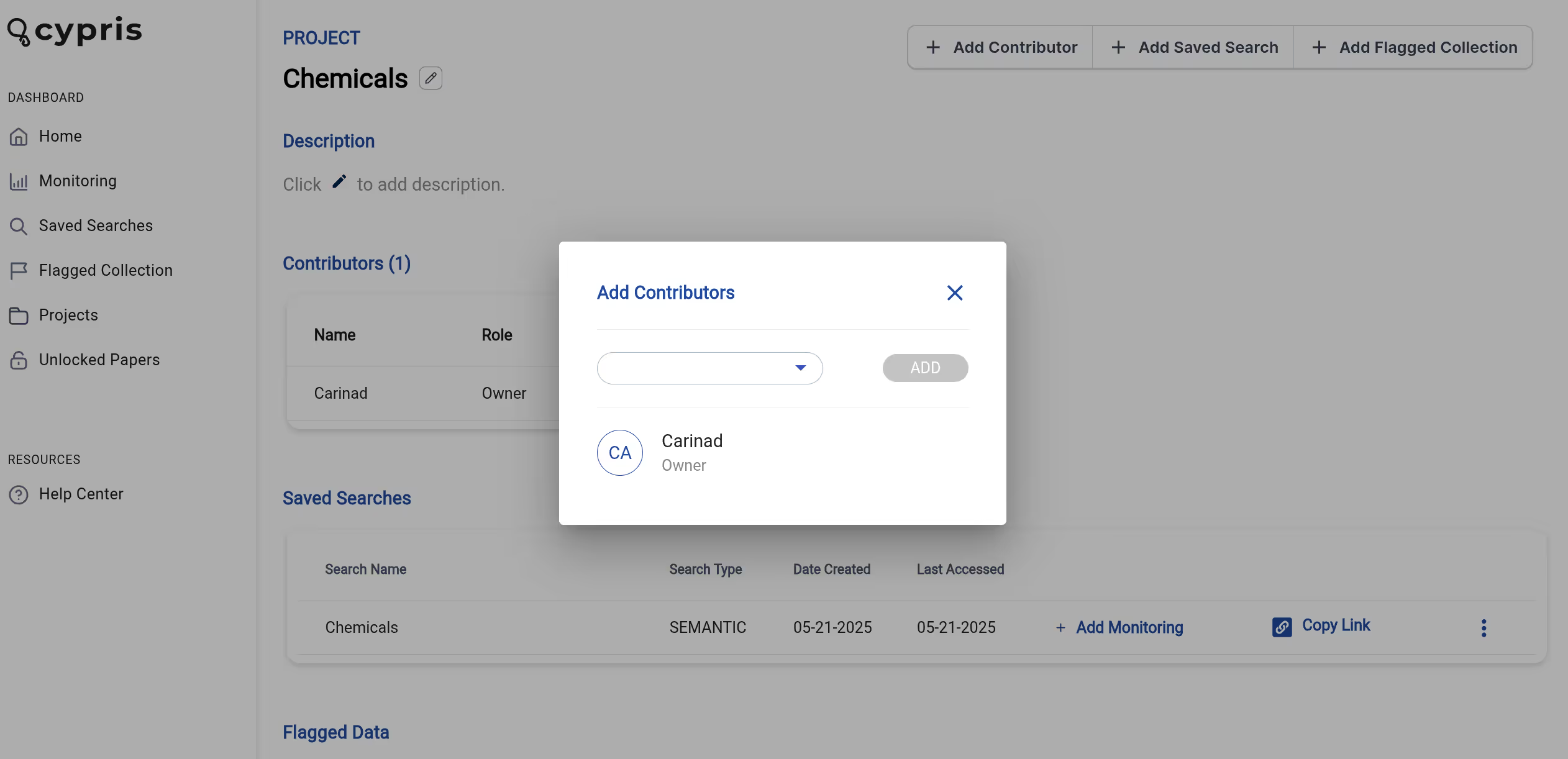
Select your team member's name and click add.
Contributors will have the ability to add saved searches and view items that are in the project folder.
